Initialize
0. GDPR (General Data Protection Regulation)
The GDPR is the European Union's (hereinafter 'EU') data protection law, and service providers must obtain user consent regarding the collection and use of personal data of EU users or equivalent information. This is the procedure required for GDPR compliance and for ad network operations under the regulation.
1. Initialize & GDPR Content UI
On initialization, it provides the necessary features to obtain and process GDPR consent from users in the European Economic Area (EEA). In the AppDelegate, call the initialization function before making any ad-related requests.
In the ADX SDK, you can handle GDPR consent from users.
As of January 16, 2024, IAB Europe requires that consent management be handled through a Consent Management Platform (CMP) certified by platform vendors. Therefore, the GDPR consent screen previously provided internally by the Unity ADX SDK is no longer supported, and GDPR consent must now be managed through AdMob UMP (User Messaging Platform).
If you are servicing, or plan to service, an application in the European Economic Area (EEA), follow the instructions in this document to configure the UMP (User Messaging Platform).
Use the ADX App ID issued by ADX in place of "
<ADX_APP_ID>".SDK initialization should be called only once when the app launches and ad requests should be made after SDK initialization is complete.
Select one of the items below as the
GdprType.
GDPR type
Description
gdprTypePopupLocation
Show the consent popup depending on the region (EU region).
gdprTypePopupDebug
Show the consent popup regardless of region for testing purposes (DEBUG).
gdprTypeDirectNotRequired
Regions where consent is not required (non-EU regions).
gdprTypeDirectDenied
The user has refused the collection and use of personal data.
gdprTypeDirectConfirm
The user has agreed to the collection and use of personal data.
Case 1. Display the GDPR consent screen for users in the EEA
Provides a consent screen that allows users in the European Economic Area (EEA) to choose whether to give consent.
The functionality that allows users in the EEA to choose consent is handled by AdMob UMP (User Messaging Platform).
If you set the GDPR type to
gdprTypePopupLocation, EU users can decide their consent through the GDPR Consent UI based on their access country.If you set GdprType to
gdprTypePopupDebug, the consent screen can be shown regardless of the user’s country.
AdxInitResult adxInitResult = await AdxSdk.initialize(
"<ADX_APP_ID>",
AdxCommon.gdprTypePopupLocation,
["<TEST_DEVICE_ID>"]);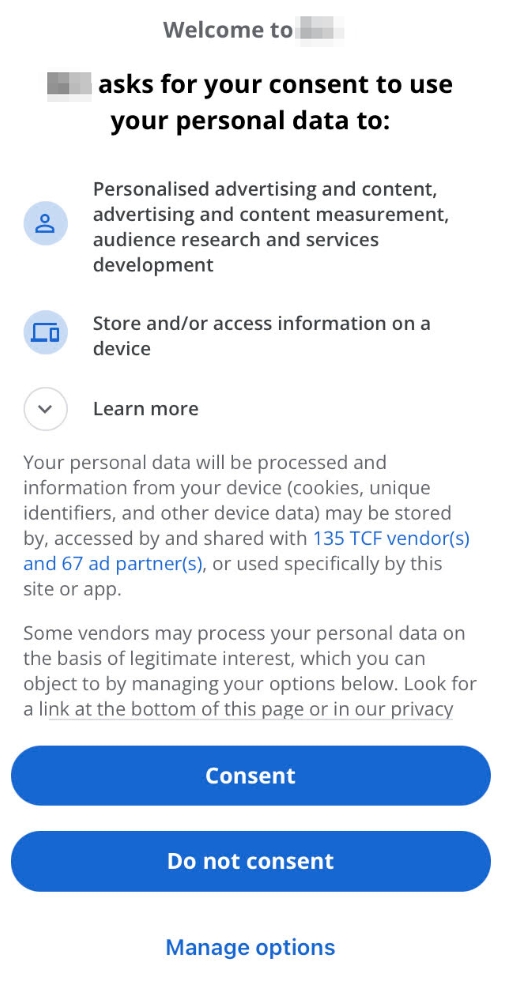
Case 2. Direct Consent State
If your app does not have users in the European Economic Area (EEA) or does not collect personal data as defined by GDPR (e.g., account registration within the app), you must handle consent manually.
If consent is not required outside the European Economic Area (EEA), set the GDPR type to
gdprTypeDirectNotRequired.
On iOS, since UMP handles both GDPR and IDFA (Identifier for Advertisers) access permissions, setting the GDPR type to gdprTypeDirectNotRequired will not grant IDFA access. In this case, you must manually request ATT (App Tracking Transparency) consent using programming code.
AdxInitResult adxInitResult = await AdxSdk.initialize(
"<ADX_APP_ID>",
AdxCommon.gdprTypeDirectNotRequired,
[]);2. ConsentState
GDPR consent can have one of the following four states.
int consentState = adxInitResult.consentState
Description
0
Users with no consent status: personalized ads will not be shown.
1
Regions where consent is not required (non-EU regions): personalized ads will be shown.
2
Users who have refused the collection and use of personal data: personalized ads will not be shown.
3
Users who have agreed to the collection and use of personal data: personalized ads will be shown.
Last updated
Was this helpful?